원문URL : http://www.bogotobogo.com/cplusplus/google_unit_test_gtest.php
Google Unit Test (GTest)
The Framework of Google C++ Testing is based on xUnit architecture. It is a cross platform system that provides automatic test discovery. In other words, we don't have to enumerate all of the test in our test suite manually. It supports a rich set of assertions such as fatal assertions (ASSERT_), non-fatal assertions (EXPECT_), and death test which checks that a program terminates expectedly.
Here is the Primer.
GTest also provides various options for running tests and offers textual and XML report. It also supports a mock object testing framework (Google Mock).
Initially, we have a project calculating a cubic:
// simplemath.h
#include <cmath>
double cubic(double d)
{
return pow(d,3);
}
// SimpleMath.cpp : Defines the entry point for the console application.
#include "simplemath.h"
int main()
{
cubic(10);
return 0;
}
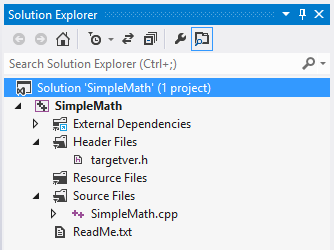
In the following example, we used Visual Studio 2012 with 4 steps:
- Download Google test
- Compile gtest into a static library
- Create a unit test project
- Make a test case
Download the gtest-1.7.0-rc1.zip from Google C++ Unit Test or from gtest-1.7.0-rc1.zip, then extracts it.
Let's look at the C:\GTEST\gtest-1.7.0 directory to see what files are there.
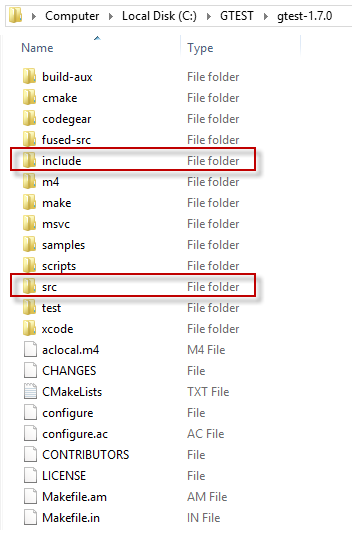
The src folder has all the gtest source files and later we need to add the include directory to the include path.
- Create a new static library project with a name GoogleTest.
Add->New Project->Win32 Project->Static Library without precompiled header.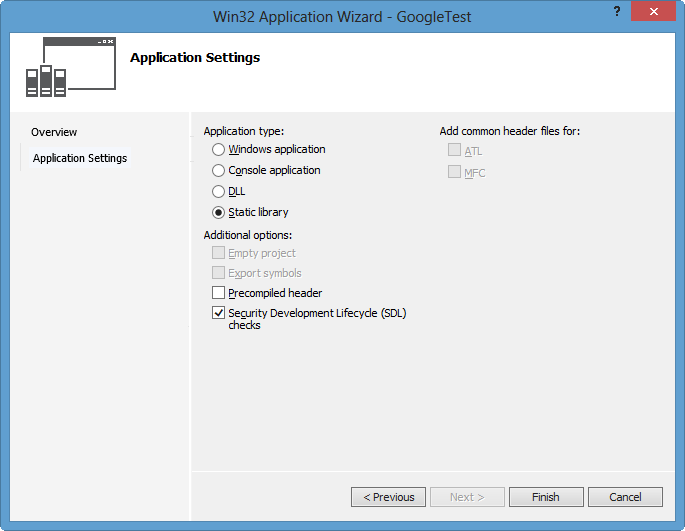
- Right click on our new project, GoogleTest.
On the Properties Pages, add include path:
C:\GTEST\gtest-1.7.0 and C:\GTEST\gtest-1.7.0\include.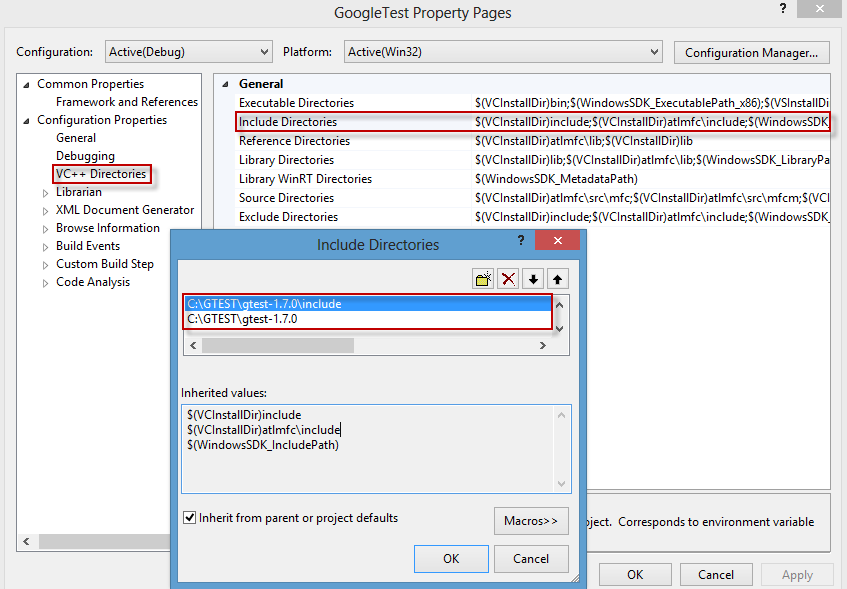
- Add source files by Add->Existing Item...
C:\GTEST\gtest-1.7.0\src\gtest_all.cc
and C:\GTEST\gtest-1.7.0\src\gtest_main.cc.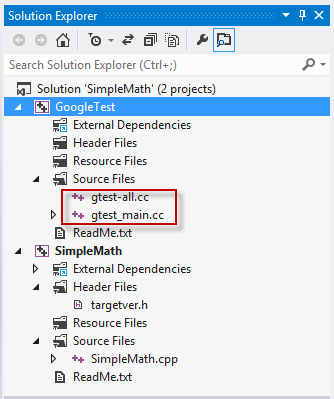
- Build GoogleTest into static library.
In the build process, we may have some errors related to class template:VC++ 2012 does not (and will never) support variadic templates; consequently, its standard library implementation attempts to fake them using preprocessor-generated overloads and specializations. The number of faux variadic template parameters defaults to 5 - the problem is that gtest is trying to instantiate std::tuple<> with as many as 10 template arguments. - Google Test in Visual Studio 2012.
So, we need to set _VARIADIC_MAX=10 for Preprocessor Definitions under C/C++.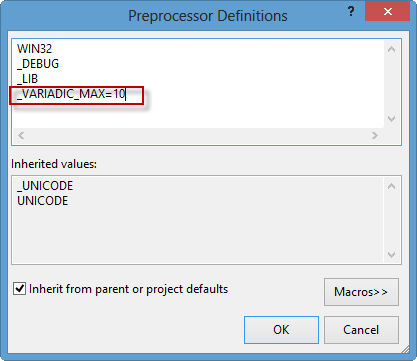
Now, build it again:
1>------ Rebuild All started: Project: GoogleTest, Configuration: Debug Win32 ------ 1> gtest_main.cc 1> gtest-all.cc 1> Generating Code... 1> GoogleTest.vcxproj -> c:\users\khyuck\documents\visual studio 2012\Projects\SimpleMath\Debug\GoogleTest.lib ========== Rebuild All: 1 succeeded, 0 failed, 0 skipped ==========
Now, it's time to create a unit test project.
- Right click on Solution->Add->New Project with a name unittest_SimpleMath as a Win32 Console. We've just added 3rd prodject to our solution:
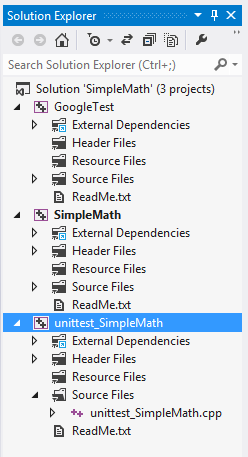
- We need to add the two paths as we've done in Step 2:
Right click on our new project, unittest_SimpleMath.
On the Properties Pages, add include path:
C:\GTEST\gtest-1.7.0 and C:\GTEST\gtest-1.7.0\include.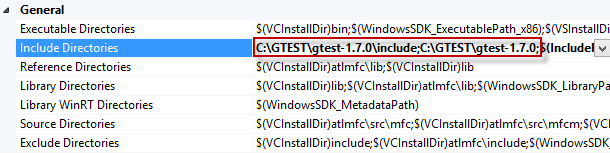
- This project needs additional path to the initial project (SimpleMath) which we want to be tested.
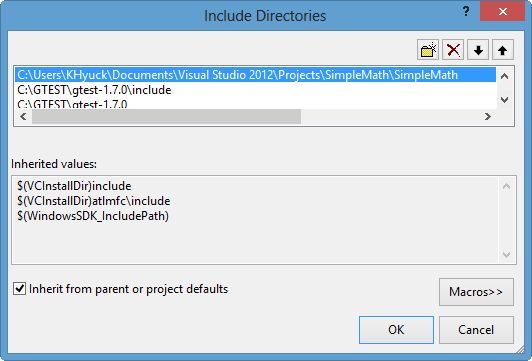
- Let's add new references (GoogleTest and SimpleMath) to unittest_SimpleMath.
Right click on unittest_SimpleMath->References...
Under Property Pages->Add New References...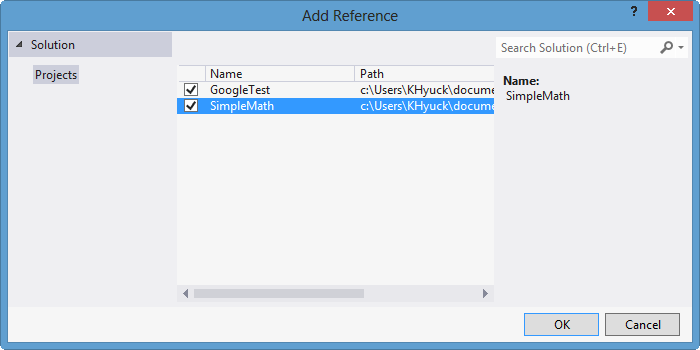
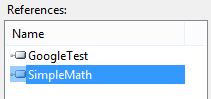
- Great. Our Unit Test project has been set up.
Final step will be making a test case.
Now, we need to create a test case.
Type in the following lines of code:
// unittest_SimpleMath.cpp : Defines the entry point for the console application.
#include "gtest/gtest.h"
#include "simplemath.h"
TEST(testMath, myCubeTest)
{
EXPECT_EQ(1000, cubic(10));
}
Here, we're testing the cubic() function we wrote before, and it compares the output of 10^3 with 1000 using macro EXPECT_EQ.
If we run the unittest_SimpleMath, we get the test result: 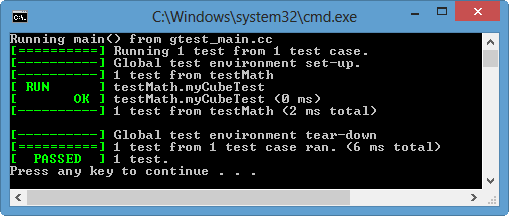
OK!
We passed our first Google Test!
'팁' 카테고리의 다른 글
| [Tip] Docker Redis 시작하기 (0) | 2018.10.16 |
|---|---|
| Phaser.js는 Tilemap 기능을 지원해 주는데, CSV파일을 사용할 수 있다. (0) | 2017.04.03 |
| [Tip for emacs style] Windows에서 Capslock을 Ctrl로 변경하기 (0) | 2017.02.16 |
| SVN 기호의 의미 (0) | 2016.12.14 |
| [Tip] float 나누기연산에 대해.. (0) | 2016.09.08 |
| [팁] 버젼 관리 규칙 ver1.0, ver 1.0.8, 등등에 대하여. (0) | 2016.08.21 |
| [TortoiseSVN] Patch 사용하기 (0) | 2016.08.09 |
| [Tip] 라이센스에 대하여 (0) | 2016.07.06 |
| [Tip] svn의 trunk branch tag (2) | 2016.07.05 |
| [Tip] visual studio 2015 - community ver (0) | 2016.06.11 |
